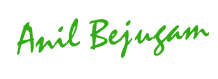In many times it’s required to initialize to run many of custom
programs to fetch correct data.
Below are the different methods which are used frequent basis
for Oracle apps initialization which sets the environment for each
responsibility we login, and same can be used in custom programs.
fnd_global.apps_initialize
fnd_global.initialize
fnd_profile.initialize
dbms_application.set_client_info
You can use fnd_profile.get or fnd_profile.value functions to get user id, login id values.
For Release 12, you can do the same using
-----------------------------------------------------
BEGIN
MO_GLOBAL.SET_ORG_CONTEXT (204, NULL,'SQLAP')
END
Where 204 is Operating Unit ID
and SQLAP stands for Initializing Payables
Please post your Suggestions to improve the article