<!--[if gte mso 9]>
Anil Bejugam
Blog
Anil Bejugam
3
70
2014-04-25T11:17:00Z
2014-04-25T12:27:00Z
1
427
2437
20
5
2859
12.00
<![endif]
How To Migrate Fast
Formulas From One Instance To Another Instance
There
are couples of ways to migrates Oracle Payroll fast formulas from one instance
to other instance. We will discuss here
only oracle suggested approach.
Before
going to that one should know structure of Fast Formula, and how it stored in
Database updating Date tracking and corrections things
Actually
there are two components in Fast formula
<![if !supportLists]>1)
<![endif]>Formula Definition
Formula definition is simple; it has
Name, description, Formula Type, legislation code, Business group, effective
Start date, and Effective end date
<![if !supportLists]>2)
<![endif]>Formulas Text (i.e. SQL or PL/SQL
script written in text area to write the logic.)
Text is to control or validate formula
and it has some series of pl/sql statements to
validate and calculate actual value
Fast
formulas are stored in FF_FORMULA_F table, formula text also stored in same
table, one can think what happens if I
insert record directly into this table, yes you can insert but after inserting
you have compile the formula then only it works., but I am not sure this method
and oracle also not recommends this method. So don’t try this
Date
track mode
If you update record as date track
mode with new effective date, it internally creates new record with same
formula_id and end date old record one day before new effective date, so for
each date track mode there will be one record in FF_FORMULA_F table
Correction
Mode
Whenever you update fast formula in correction
mode, it will be update FF_FORMULA_F table even though there is change in
effective date and effective end date
How
to migrate from one instance to other
<![if !supportLists]>1) <![endif]>Copy the original formula text to a
text file and name it Anil_Formula.txt for example
<![if !supportLists]>2) <![endif]>In another text file on two lines
update ff_formulas_f set formula_text = :formula where formula_name = 'TEST_FORMULA' and effective_start_date = to_date('19-09-2008', 'DD/MM/YYYY')
LOCAL Anil_Formula.txt
update ff_formulas_f set formula_text = :formula where formula_name = 'TEST_FORMULA' and effective_start_date = to_date('19-09-2008', 'DD/MM/YYYY')
LOCAL Anil_Formula.txt
Save the file as Anil_Formula.ctl
If it is new formula or date track mode
then write insert script, if it is correction mode then write update command
For Date track mode always use same formula_ID, formula_name, type,
and business group Id and legislation code
Note: Write update command in one line only
Note: Write update command in one line only
<![if !supportLists]>3)
<![endif]>In
UNIX , in the same directory where .txt and .ctl are located
Run the following commands
$FF_TOP/bin/FFXMLC apps/apps 0 Y LOCAL Anil_Formula.ctl
* This command will upload the formula .
* Check the log file generated for any errors.
Now run the following command to compile the formula
$FF_TOP/bin/FFXBCP apps/apps 0 Y %% 'TEST_FORMULA'
* Check the log file generated for any errors.
Run the following commands
$FF_TOP/bin/FFXMLC apps/apps 0 Y LOCAL Anil_Formula.ctl
* This command will upload the formula .
* Check the log file generated for any errors.
Now run the following command to compile the formula
$FF_TOP/bin/FFXBCP apps/apps 0 Y %% 'TEST_FORMULA'
* Check the log file generated for any errors.
<![if !supportLists]>4) <![endif]>Query the formula in Write Formula
screen and verify that Formula is uploaded and compiled
properly.
properly.
<![if !supportLists]>5) <![endif]>Try this in a test instance, and when
satisfied with the methodology you may be able to automate
it a bit more to make it more streamlined.
it a bit more to make it more streamlined.
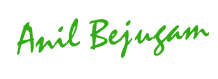
No comments:
Post a Comment