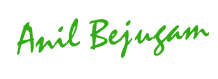Accelerator keys bypass menu and page navigation, and perform an action directly, as if the user has pressed an action/navigation button or link. Accelerator keys are also commonly called "hot keys". Common accelerator keys in a Windows application, such as Internet Explorer, are Ctrl+O for "Open" and Ctrl+P for "Print".
Below are the oracle Standard Hot Keys, Same can be viewed using Help menu.
Table of common default Forms keystrokes on Microsoft Windows
---------------------------------------------------
Action -------------------> Key Stroke
---------------------------------------------------
Save/Commit -----------> Ctrl + S
List of Values------------> Ctrl + L
Count Query-------------> F12
Enter Query -------------> F11
Execute Query ----------> Ctrl + F11
Cancel Query------------->F4
Edit------------------------->Ctrl + E
Clear Field----------------> F5
Clear Record-------------> F6
Clear Block---------------> F7
Clear Form---------------> F8
Delete Record-----------> Ctrl + Up
Insert Record------------> Ctrl + Down
Duplicate Field----------> Shift + F5
Duplicate Record-------> Shift + F6
Next Field----------------> Tab
Next Record-------------> Down Arrow
Next Set of Records (Same as Page Down)àShift + F8
Next Block---------------> Shift + Page Down
Previous Field-----------> Shift + Tab
Previous Record --------> Up Arrow
Previous Block----------> Shift + Page Up
Scroll Down (Same as Shift + F8)
Page Down---------------> Scroll Up
Page Up-------------------> Return
Print----------------------> Ctrl + P
Update Record------------> Ctrl + U
Exit-----------------------> F4
Block Menu---------------> Ctrl + B
Display Error-------------> Shift + Ctrl + E
Display list of Keys-------> Ctrl + K
Window Help-------------> Ctrl + H
List Tab Pages-----------> F2
------------------------------------------------------------
Action -------------------> Key Stroke
---------------------------------------------------
Save/Commit -----------> Ctrl + S
List of Values------------> Ctrl + L
Count Query-------------> F12
Enter Query -------------> F11
Execute Query ----------> Ctrl + F11
Cancel Query------------->F4
Edit------------------------->Ctrl + E
Clear Field----------------> F5
Clear Record-------------> F6
Clear Block---------------> F7
Clear Form---------------> F8
Delete Record-----------> Ctrl + Up
Insert Record------------> Ctrl + Down
Duplicate Field----------> Shift + F5
Duplicate Record-------> Shift + F6
Next Field----------------> Tab
Next Record-------------> Down Arrow
Next Set of Records (Same as Page Down)àShift + F8
Next Block---------------> Shift + Page Down
Previous Field-----------> Shift + Tab
Previous Record --------> Up Arrow
Previous Block----------> Shift + Page Up
Scroll Down (Same as Shift + F8)
Page Down---------------> Scroll Up
Page Up-------------------> Return
Print----------------------> Ctrl + P
Update Record------------> Ctrl + U
Exit-----------------------> F4
Block Menu---------------> Ctrl + B
Display Error-------------> Shift + Ctrl + E
Display list of Keys-------> Ctrl + K
Window Help-------------> Ctrl + H
List Tab Pages-----------> F2
------------------------------------------------------------
E-Business Suite provides profile 'Forms Keyboard Mapping File'. To run a new mapping file, specify the complete path in addition to the filename for the profile. When running Oracle Forms through the E-Business Suite Professional User Interface, the new mapping file will be used.